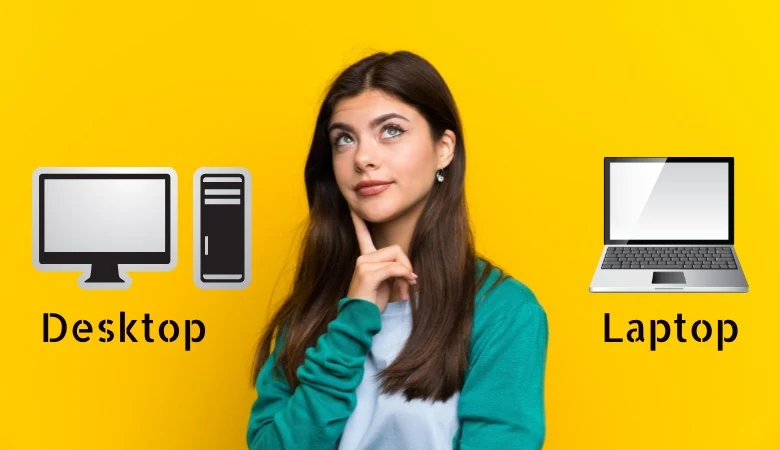Overview of Joining a Zoom Meeting and When to Join It?

Zoom’s virtual meetings and conferencing services have transformed the dynamics of work. After the Covid 19 outbreak, many companies had to restructure their operations to allow working from home.
Even after resuming normal working hours, many companies have maintained a working-from-home dynamic to give employees a better work-life balance.
Besides official meetings and conferences, Zoom is ideal for informal meetings with family, friends, and acquaintances.
Overview of Joining a Zoom Meeting
Before joining a Zoom meeting, the host must host the meeting. He then shares meeting details with attendees, including the time and agenda. Typically, the host shares a meeting invite link.
Hosts can enable settings that allow attendees to start joining after them or before the session begins. The latter option is preferable because it allows participants to prepare in advance.
If you’re new to Zoom, joining a meeting can be confusing. But after some practice, you will realize it is a simple operation. The first thing to know is how to join a Zoom call. There are several ways to do this, including the Zoom app or website.
Here are the steps to join a Zoom meeting if you have the app on your PC.
- Click the meeting invite link.
- Click the “Open Zoom app” button in the pop-up window.
- Click “Ok” when prompted to access your computer’scomputer’s video and audio functions.
- Click “Accept” to allow Zoom’sZoom’s live edits.
- Enter your display name.
- Click “Audio” or “Video” to connect.
- Click on “Join.”
We will then cover the best time to join a Zoom meeting and other etiquette rules for Zoom meetings.
Best Time to Join a Zoom Meeting
As we mentioned, there is no fixed time to join a Zoom meeting, but it is better to be early. One of the reasons it’sit’s best to be early for a Zoom call is so you can test your audio or video features. Realizing that your microphone or camera needs to be fixed while the meeting is in progress can be distracting and leave you feeling unprepared.
Being early for business meetings on Zoom also gives you time to prepare your contribution to the meeting. For example, you can go through your notes and prepare your introduction. It’sIt’s also a great opportunity to spot and fix distractions like background, camera angle, or volume.
If you’veyou’ve been to multiple Zoom meetings before, you’re probably familiar with the necessary preparations. In this case, the idea is to join the Zoom meeting five minutes before the start of the meeting. If this is your first Zoom meeting, extend the timeframe to ten or fifteen minutes to get everything in place.
Besides your microphone and camera, it is essential to test your internet connection. It can be embarrassing to experience lags and downtime during a Zoom meeting. Frequent downtime also delays the meeting because you cannot contribute as expected.
For new Zoom meeting attendees, use the time before the meeting starts to familiarize yourself with the mute feature. Muting is all about blocking out any sound from your side to avoid distracting other participants. This feature is essential if you are attending the Zoom meeting from home. Ensure you are in a quiet room where children and pets cannot enter.
Also, practice muting and unmuting. Remember that your microphone should be muted when another person is speaking. Be sure to learn how to unmute so you don’tdon’t speak while your mic is muted.
Finally, jot down relevant notes and presentations, proximity to your computer’scomputer’s charger, and a pen and paper for taking notes. Also, familiarize yourself with Zoom commands such as “Chat” and “Record” to save the meeting for later viewing.
Conclusion
Although there is no fixed time to join Zoom meetings, it is best to join them five to ten minutes early. This lets you review your audio and video settings, notes, and camera angle.
Before joining a Zoom meeting, ensure you are in a quiet, well-lit room with a plain background. Close your computer’scomputer’s loader and check that your internet connection is stable.
Also Read: How to Share Mobile Connection and Avoid Public Networks?





![Next Generation of Intel Laptop Processors [2025]](https://www.scrolltrendy.com/wp-content/uploads/2024/12/Intel-Laptop-Processors-2025.webp)