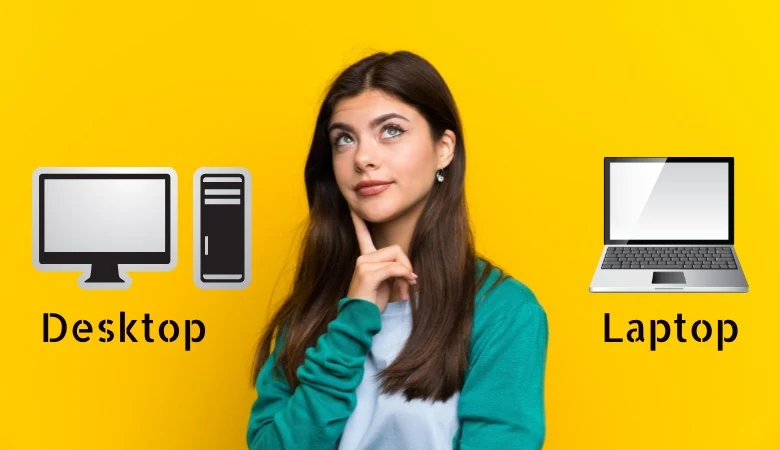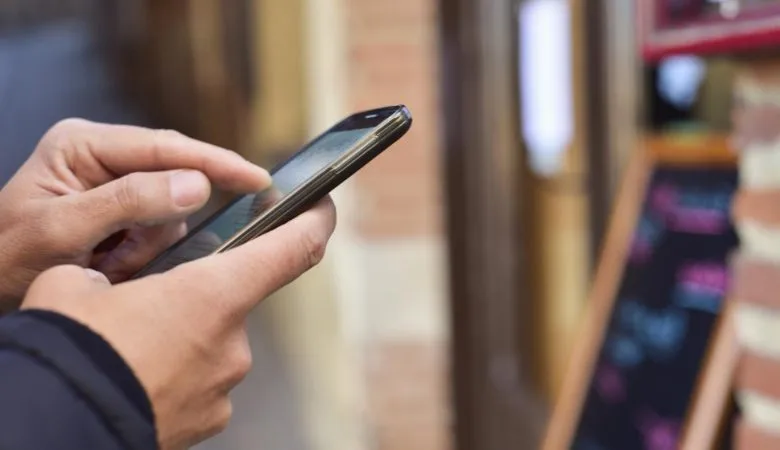How to Transfer Data from One Device to Another: Clone a Phone
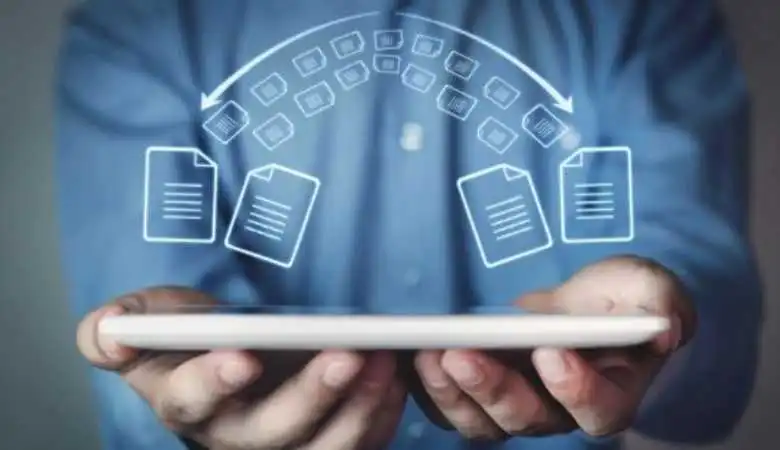
Cloning a phone means transferring all your data from one device to another. Whether you want to change your phone or simply make a backup, there are several methods to achieve this.
This article will guide you through the two main methods of cloning: using a cloning application and using a computer.
The main methods to clone a phone
Use a cloning app
Cloning apps are handy tools available on the Google Play Store and App Store. They make it easy to transfer your data from an old phone to a new one. Here are some of the most popular apps:
- Phone Clone (Huawei)
- Clone Phone (OPPO)
- Samsung Smart Switch
- Google Data Transfer Tool
How to use a cloning app
- Install the app: Download and install the clone app on both your phones.
- Open the app: Launch the app on each phone.
- Follow the instructions: Follow the steps indicated by the app. You will usually need to select the data to transfer and connect the phones via Wi-Fi or Bluetooth.
To use a computer
Using a computer to clone a phone can be more complex. Still, it’s an effective solution, especially if you have a large volume of data to transfer or problems with a cloning app.
What you need
- A computer
- USB cables for every phone
- Backup and recovery software
Steps to Clone a Phone Using a Computer
Back up your data: Connect your old phone to your computer and back up data using backup software.
Install the software: Make sure the backup and recovery software is installed on your computer.
Connect the old phone: Use a USB cable to connect your old phone to the computer.
Launch the software: Select the old phone as the source device and start the backup process.
Connect the new phone: After the backup is complete, connect the new phone to the computer.
Restore data: Select the new phone as the target device and restore data from the backup.
Main challenges or problems
Data security
When transferring data, security is paramount. Always use secure Wi-Fi networks to avoid data interception.
Application Compatibility
Some cloning apps may not be compatible with all phone models or operating systems. Check compatibility before starting the process.
Data loss
There is a risk of data loss during cloning. Make a full backup before starting to avoid any loss.
Impacts and consequences
Cloning a phone can have several consequences, both positive and negative.
Ease of transition
Cloning a phone makes it easier to transition to a new device without losing important data.
Security risks
If cloning is done incorrectly, your data could be compromised. Be sure to follow recommended safety procedures.
Performance issues
Some corrupted data may be transferred and affect the performance of your new phone. It is, therefore, crucial to verify the integrity of the data before transmitting it.
Tips for successful cloning
To ensure hassle-free phone cloning, here are some additional tips
Use a secure Wi-Fi network: Make sure your network is safe to avoid data interception.
Disable iCloud and iTunes: If you are cloning an iPhone, turn off iCloud and iTunes services to prevent conflicts.
Check the documentation: If you encounter problems, refer to the documentation for the cloning application or software you are using.
Recommended cloning apps
For effective cloning, the following applications are highly recommended:
- Phone Clone (Huawei)
- Clone Phone (OPPO)
- Samsung Smart Switch
- Google Data Transfer Tool
These apps are easy to use and provide secure data transfer.


![Next Generation of Intel Laptop Processors [2025]](https://www.scrolltrendy.com/wp-content/uploads/2024/12/Intel-Laptop-Processors-2025.webp)