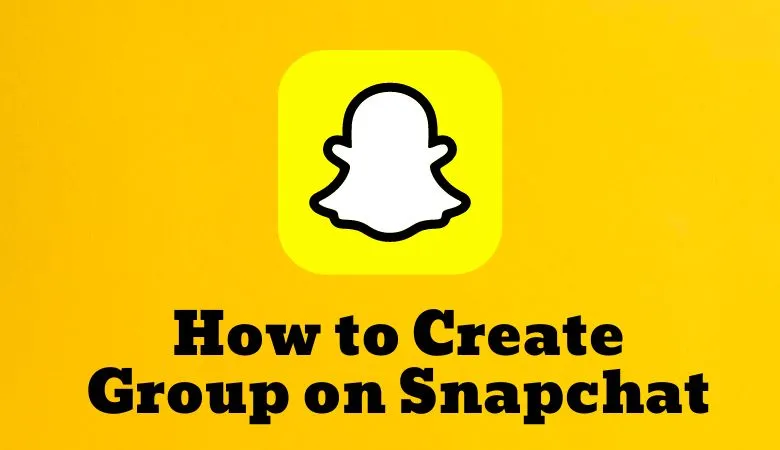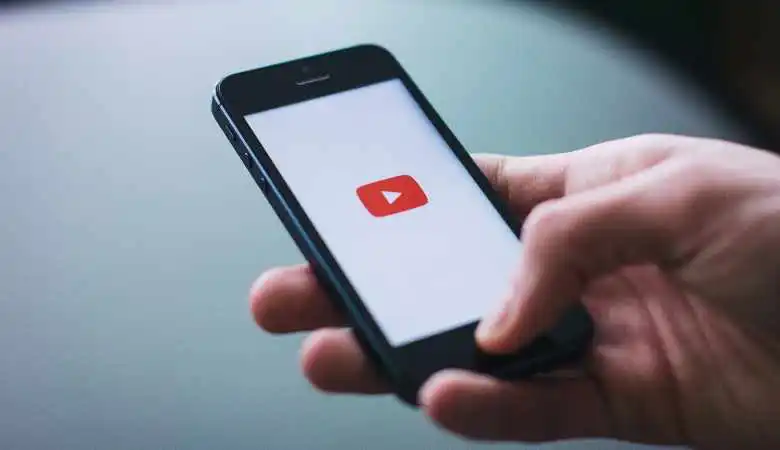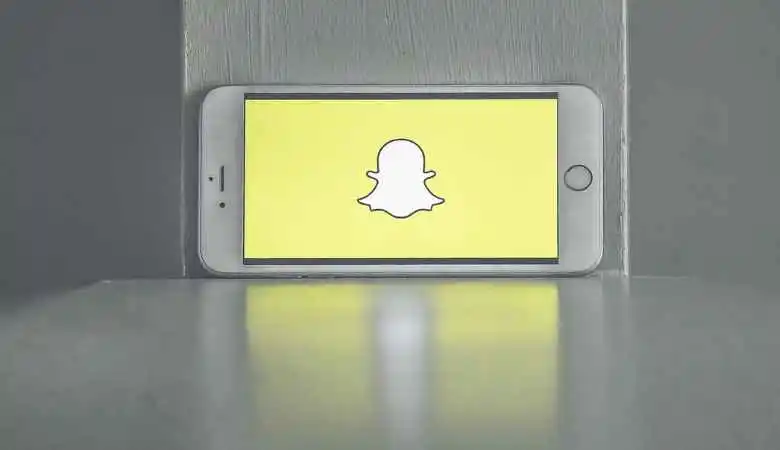Problems in Outlook – Fix a Broken Outlook if Unable to Check Mails
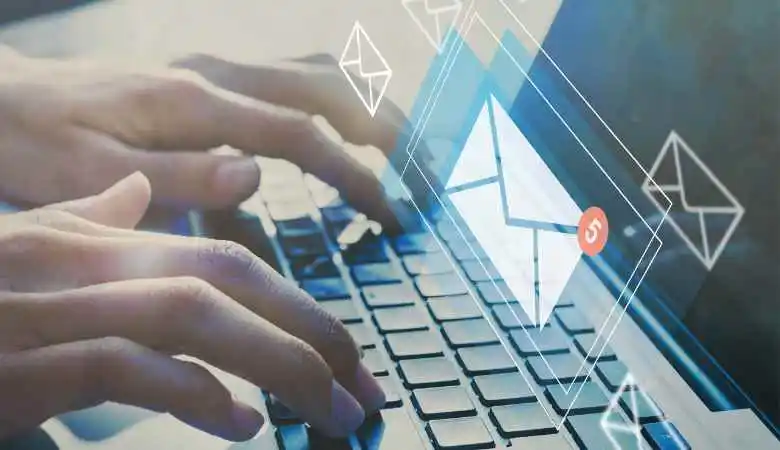
Faced with the impossibility of consulting their emails on Outlook, users often lose themselves.
This article explores common problems encountered with Outlook email, offers practical solutions and workarounds to address them, and offers tips for optimizing the use of Outlook and preventing future inconveniences.
Introduction to Outlook Problems
Outlook as a primary messaging tool is widespread in professional and personal settings. However, like any technology application, Outlook is not immune to problems. Recently, many users have experienced difficulty accessing their inboxes. This situation has sparked concern and searches for a workaround to alleviate this Outlook problem.
Identify the Problem with Outlook
Common Outlook Problems
Outlook users may experience various issues, ranging from being unable to receive messages to difficulty with attachments or spam. The causes can be multiple, ranging from connection problems to problems with application settings.
Analysis of Email Reception Problems
One of the most common problems is the inability to check emails. This problem may be linked to incorrect configurations within the Outlook application, synchronization problems with the Microsoft Office server, or overly strict filters placing legitimate emails in the spam box.
Several steps can be considered to resolve these Outlook issues. It is crucial to follow these recommendations to restore access to your email.
- Checking Connection Settings
- Click the Settings icon.
- Select the Mail Accounts option.
- Make sure the login information is correct.
- Application Update
- Open the File menu.
- Click Office Account.
- Select Update Options, then Update Now.
- Junk Mail Management
- Click the Junk Email tab.
- Check messages placed by mistake and mark them as non-spam.
- Creating a New Outlook Profile
- In the Windows Control Panel, click Mail. _
- Click Show Profiles, then Add to create a new profile.
- Tips for Optimal Use of Outlook
To avoid future problems with Outlook, here is a list of helpful tips:
- Regularly update the application to benefit from the latest bug fixes and improvements.
- Review spam filter settings to avoid false positives.
- Make regular backups of your emails and contacts.
- Use strong passwords and enable two-factor authentication to secure your account.
Conclusion
Faced with Outlook problems, the user has a range of solutions, from simply checking the settings to creating a new profile. It’s essential to stay informed and put these tips into practice to ensure smooth messaging.
Finally, it should be noted that Microsoft constantly strives to improve its services, including Outlook, to minimize user inconvenience. Open communication with Microsoft Technical Support can also be a valuable asset in resolving Outlook-specific issues.
Also Read: Retain Customers Simply With Email Marketing