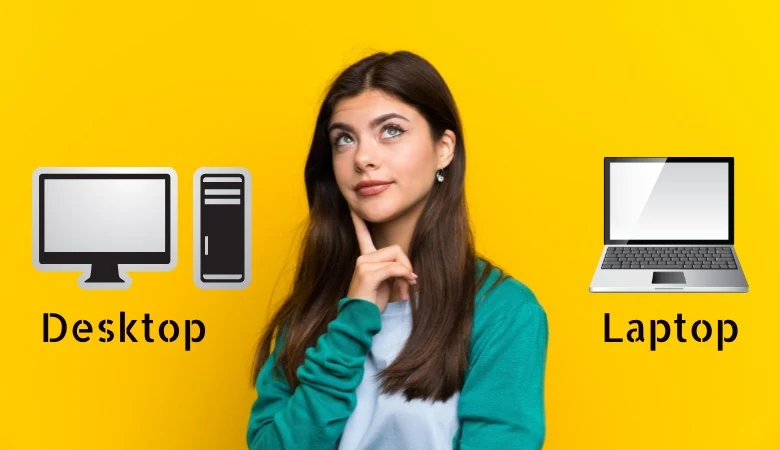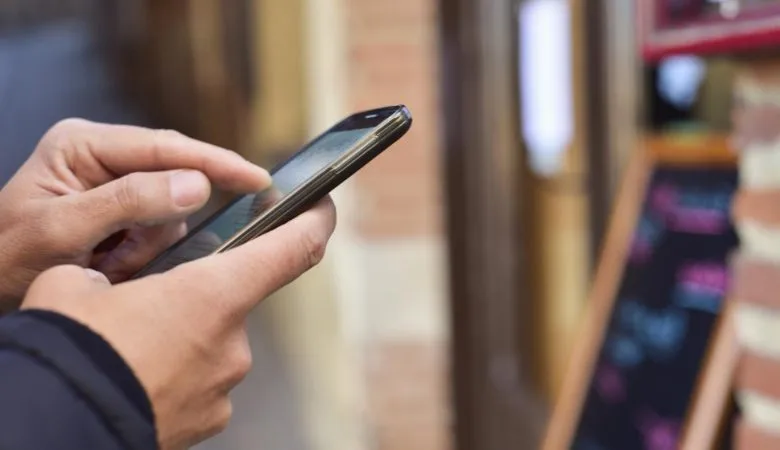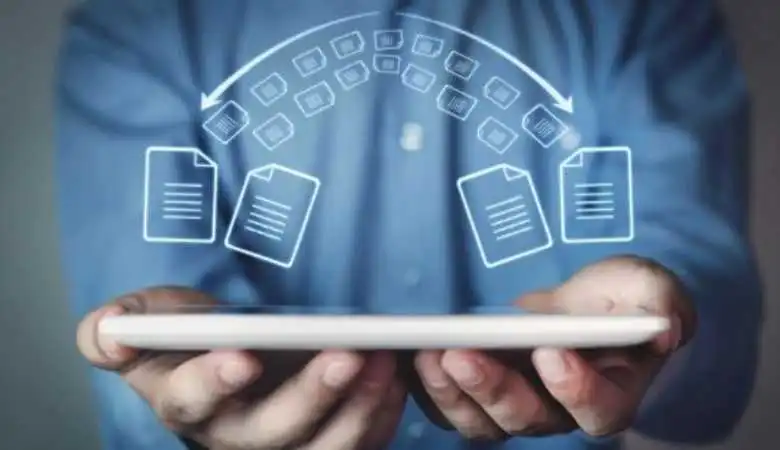Guide to Create or Set Custom Ringtone on iPhone

Creating and using a custom ringtone on your iPhone can add a unique touch to your device.
Here’s a detailed guide on the different methods to customize your ringtone, whether you’re a novice or an advanced user.
Different Methods to Create Custom Ringtones
Using GarageBand
GarageBand is a free app available on the App Store. It makes it easy to create ringtones from existing songs or audio files.
- Download and open GarageBand: If you haven’t already, download GarageBand from the App Store and open the app.
- Import your audio file: Select the song or audio file you want. GarageBand lets you import files from your music library or the Files app.
- Edit your file: Use GarageBand’s editing tools to select the portion of the song you want to use. Make sure the ringtone is 30 seconds at maximum.
- Export as ringtone: After editing, export the file as a ringtone. To do this, go to “My Songs”, select “Share”, then “Ringtone”.
- Set the ringtone: You can set the new ringtone directly from GarageBand or through your iPhone settings by going to “Settings” > “Sounds and vibration” > “Ringtone”.
Using Ringtone Maker Apps
Several third-party apps, such as Ringtone Maker or Ringtones for iPhone, allow you to create custom ringtones.
- Ringtone Maker: This application is intuitive and allows you to cut and edit audio files to create ringtones.
- Ringtones for iPhone: Offers advanced features for creating and customizing ringtones, although some options may require payment.
Buy Ringtones from the iTunes Store
You can purchase ringtones directly from the iTunes Store if you prefer a quick and effortless solution.
- Open the iTunes Store: Go to the iTunes Store app on your iPhone.
- Go to the “Sounds” section: Explore the wide selection of ringtones available.
- Buy and Download: Choose the ringtone you like and buy it. It will be automatically added to your ringtone list.
Download free ringtones online.
Many sites offer free ringtones for download but be careful about the legality and safety of these sites. Here’s how to do it:
- Download Ringtone: Search and download the ringtone in .m4r format.
- Connect your iPhone to your computer: Use iTunes or Finder to transfer the .m4r file to your iPhone.
- Sync the ringtone: Drag the file into your iPhone’s “Sounds” section in iTunes or Finder.
- Set the ringtone: Go to “Settings” > “Sounds and vibrations” > “Ringtone” to select your new ringtone.
The main challenges and problems encountered
Ringtone duration limitation
Ringtones should be 30 seconds or less. GarageBand or another audio editing application will allow you to trim your audio file precisely.
File Transfer
Transferring files between your computer and iPhone can sometimes be tricky. Using iTunes or Finder makes the process easier, but make sure your iPhone is connected and synced with your computer.


![Next Generation of Intel Laptop Processors [2025]](https://www.scrolltrendy.com/wp-content/uploads/2024/12/Intel-Laptop-Processors-2025.webp)