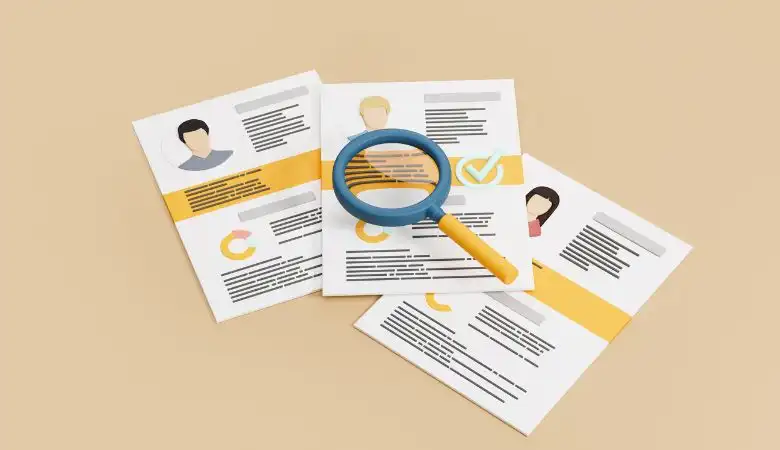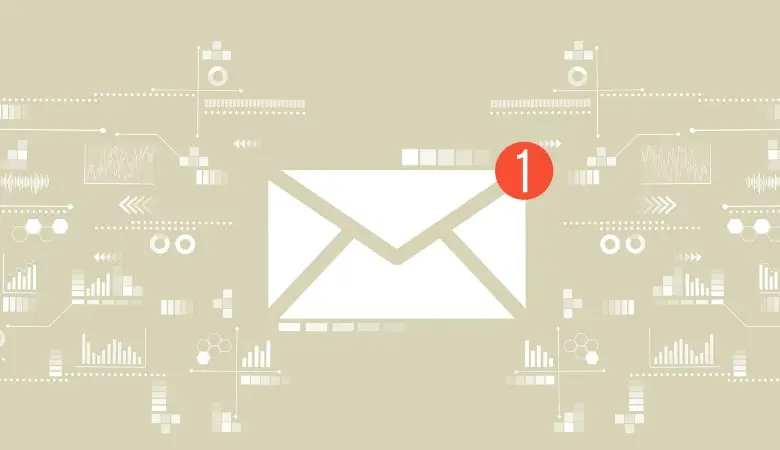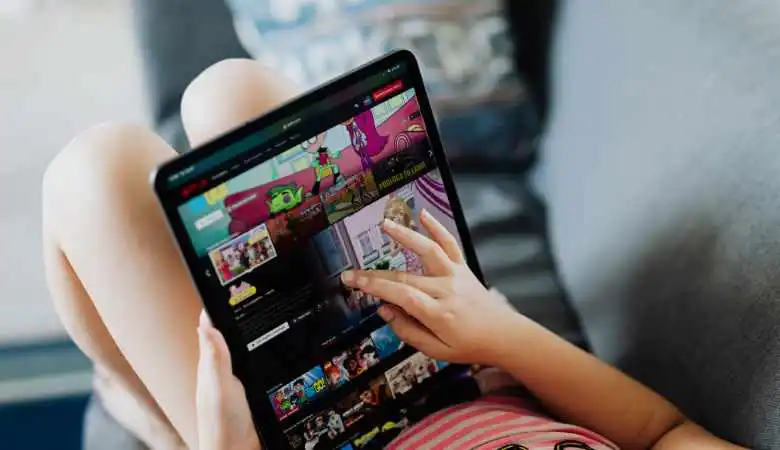How to Save Storage Space in a Gmail Account?

In a digital world where every byte counts, optimizing storage space on Gmail has become essential for maintaining an efficient and organized mailbox.
This article walks you through proven strategies for freeing up storage space in your Gmail account, including deleting large messages, handling unwanted emails, organizing archives, and much more. Find out how to maximize your efficiency on Gmail with simple but powerful tips.
In a digital world where the amount of data we produce and receive continues to grow, managing storage space efficiently has become a necessity. Gmail, Google’s email service, is no exception to this rule. Users accumulate thousands of emails, photos, files, and videos, sometimes making their inbox cluttered and storage space insufficient.
Also Read: How to Schedule an Email on Gmail?
Fortunately, there are strategies for saving storage space on Gmail, which we’ll explore in this article.
Deleting large messages
Use Storage Manager
According to Google, the first step to freeing up space on Gmail is to use its storage manager. Accessible via a specific link provided by Google, this tool offers suggestions for locating and removing large items:
- Large emails: Find and delete messages larger than 25 MB.
- Large attachments: Target emails with attachments larger than 10 MB.
- Old emails: Identify and delete messages older than 3 years.
Advanced filters for precise searching
Additionally, using advanced filters in the Gmail search bar helps narrow down your search for emails to delete:
- For messages older than 3 years, use older_than:3y.
- For attachments larger than 10 MB: attachment larger:10M.
Managing unwanted emails
Empty the Spam and Trash folder regularly
Emptying Spam and Trash folders is a simple but effective method. It is recommended to do this regularly to avoid the accumulation of unnecessary emails that consume valuable storage space.
Enable spam filter
Based on experience, enabling Gmail’s spam filter helps reduce the arrival of new unwanted emails, thereby contributing to space management.
Manage archived emails and files
Email organization and compression
Moving important emails to specific folders and compressing old, large emails into .zip format can help optimize space. Additionally, download and delete non-essential emails to lighten your inbox.
Deleting files on Drive and Photos
It is also crucial to check the space occupied by files stored on Google Drive and Google Photos. Deleting large, unused files frees up space not only on these services but also on Gmail since Google uses unified storage.
Increased storage space
If, despite these tips, space runs out, it is possible to opt for a paid Google One plan to increase the available storage space.
Additional Tips for Maximizing Space
Using external storage services, Dropbox or OneDrive can be alternatives for storing large files.
Compressing attachments: Before sending, compress large attachments.
Disabling automatic image saving: This feature, although convenient, can quickly take up your storage space.
In conclusion, managing storage space on Gmail requires a certain rigor and judicious use of the tools and features made available by Google. By following the tips mentioned above, users can not only free up storage space but also organize their emails more efficiently, thereby contributing to a better user experience.
Also Read: What is Marketing Email Automation?